Books must be picked up at the Public Service Desk in the library.
Articles: To open the files sent to you via Tipasa, you will need a PDF viewer installed on your computer. Macs running OS X already have a viewer installed. If you need software to open PDF files, click on the link below to download a copy of Adobe Acrobat Reader.
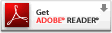
Logging on and Downloading Your Document(s):
- You will receive an email notifying you that the materials you requested are available
- Logon to Tipasa using your SSO ID and your password
- Under the View menu select "Electronically Received Articles" to view your documents
- IMPORTANT: Documents will be available for 30 days from the date of posting as indicated by the "Expires" column. We strongly recommend that you print or save a copy of the document prior to the expiration date
- You can delete a document by clicking the "Delete" column at the end of the transaction line
- Log off when you are finished with your Tipasa session.
If you have any questions, please contact us at (314) 516-5082.
